发布:2018/9/16 20:30:00作者:管理员 来源:本站 浏览次数:1418
1.安装组件OfficeSaveAsPDFandXPS
需要安装office 2007 还有一个office2007的插件OfficeSaveAsPDFandXPS
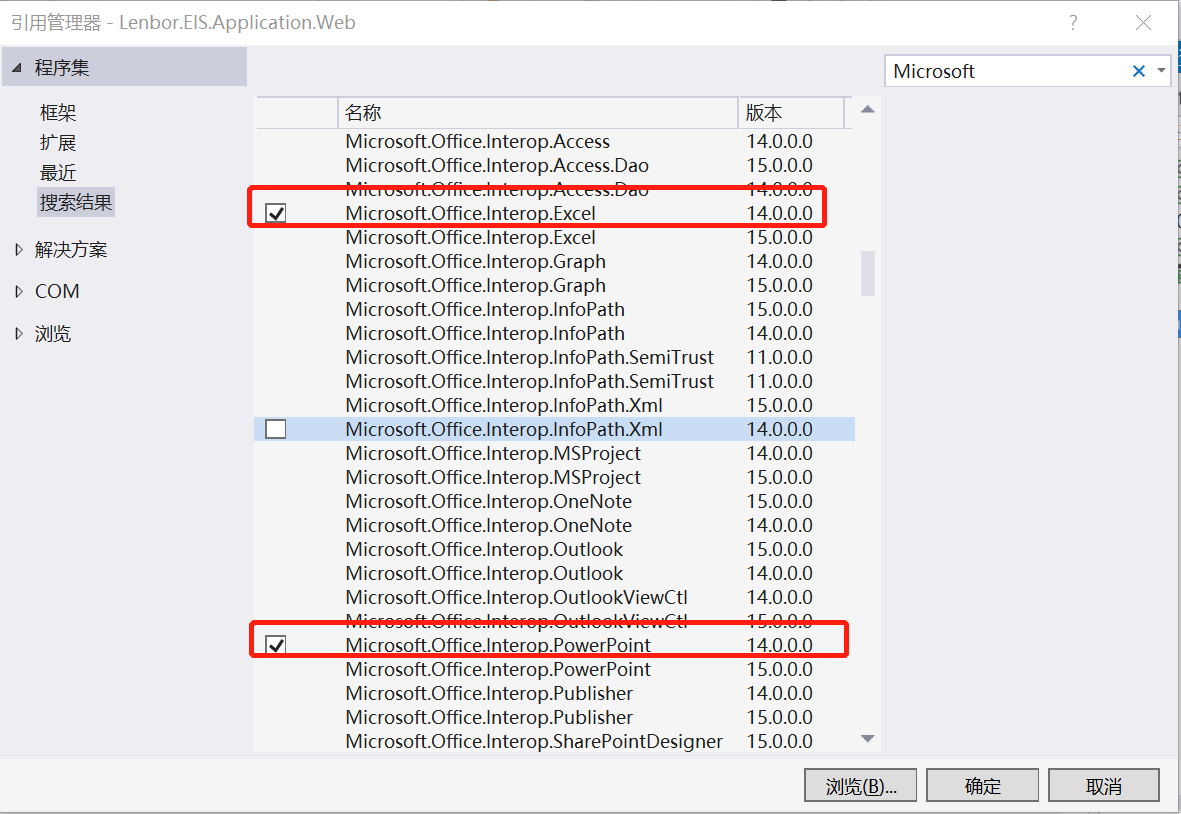
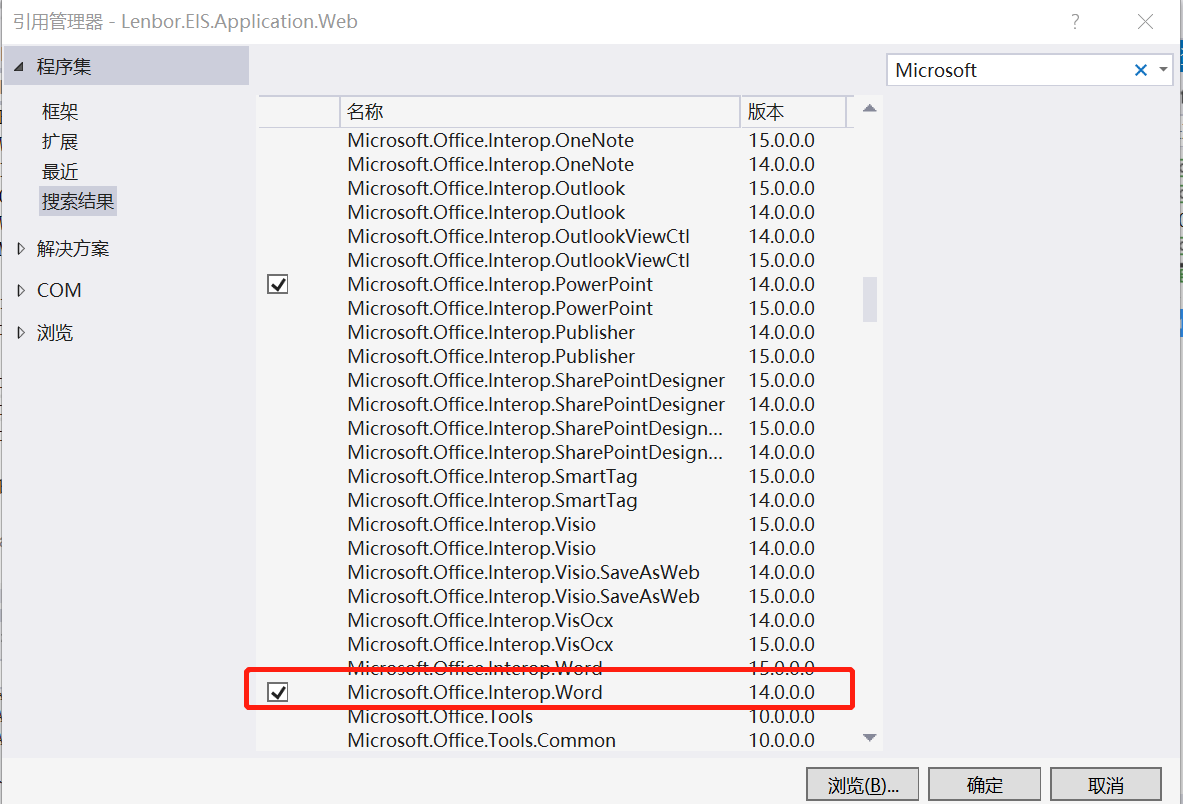
dll成功引入后,项目的引用里面则会出现相应的dll控件名称。

修改上图中3个dll的属性"嵌入互操作类型"为False
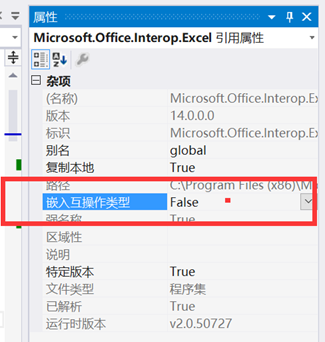
引入dll:Microsoft.Office.Core
文件版本为15.0.5031.1000
该dll的文件名称为OFFICE.DLL
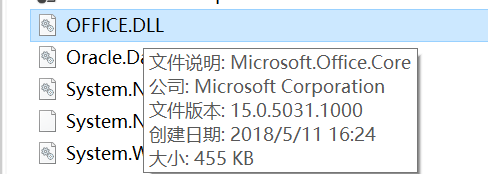
即可看到如下图的dll已引入成功

2.2相应类文件顶部添加以下组件的引用
using Word = Microsoft.Office.Interop.Word;
using Excel = Microsoft.Office.Interop.Excel;
using PowerPoint = Microsoft.Office.Interop.PowerPoint;
using Microsoft.Office.Core;
using System;
using Microsoft.Office.Interop.Excel;
using Microsoft.Office.Interop.PowerPoint;
using Microsoft.Office.Interop.Word;

#region office文件转换为pdf文件 /// <summary> /// 将word文档转换成PDF格式 /// </summary> /// <param name="sourcePath">源文件路径</param> /// <param name="targetPath">目标文件路径</param> /// <param name="exportFormat"></param> /// <returns></returns> private bool WordConvertPDF(string sourcePath, string targetPath, Word.WdExportFormat exportFormat) { bool result; object paramMissing = Type.Missing; Word.ApplicationClass wordApplication = new Word.ApplicationClass(); Word.Document wordDocument = null; try { object paramSourceDocPath = sourcePath; string paramExportFilePath = targetPath; Word.WdExportFormat paramExportFormat = exportFormat; bool paramOpenAfterExport = false; Word.WdExportOptimizeFor paramExportOptimizeFor = Word.WdExportOptimizeFor.wdExportOptimizeForPrint; Word.WdExportRange paramExportRange = Word.WdExportRange.wdExportAllDocument; int paramStartPage = 0; int paramEndPage = 0; Word.WdExportItem paramExportItem = Word.WdExportItem.wdExportDocumentContent; bool paramIncludeDocProps = true; bool paramKeepIRM = true; Word.WdExportCreateBookmarks paramCreateBookmarks = Word.WdExportCreateBookmarks.wdExportCreateWordBookmarks; bool paramDocStructureTags = true; bool paramBitmapMissingFonts = true; bool paramUseISO19005_1 = false; wordDocument = wordApplication.Documents.Open( ref paramSourceDocPath, ref paramMissing, ref paramMissing, ref paramMissing, ref paramMissing, ref paramMissing, ref paramMissing, ref paramMissing, ref paramMissing, ref paramMissing, ref paramMissing, ref paramMissing, ref paramMissing, ref paramMissing, ref paramMissing, ref paramMissing); if (wordDocument != null) wordDocument.ExportAsFixedFormat(paramExportFilePath, paramExportFormat, paramOpenAfterExport, paramExportOptimizeFor, paramExportRange, paramStartPage, paramEndPage, paramExportItem, paramIncludeDocProps, paramKeepIRM, paramCreateBookmarks, paramDocStructureTags, paramBitmapMissingFonts, paramUseISO19005_1, ref paramMissing); result = true; } finally { if (wordDocument != null) { wordDocument.Close(ref paramMissing, ref paramMissing, ref paramMissing); wordDocument = null; } if (wordApplication != null) { wordApplication.Quit(ref paramMissing, ref paramMissing, ref paramMissing); wordApplication = null; } GC.Collect(); GC.WaitForPendingFinalizers(); GC.Collect(); GC.WaitForPendingFinalizers(); } return result; } /// <summary> /// 将excel文档转换成PDF格式 /// </summary> /// <param name="sourcePath">源文件路径</param> /// <param name="targetPath">目标文件路径</param> /// <param name="targetType"></param> /// <returns></returns> private bool ExcelConvertPDF(string sourcePath, string targetPath, XlFixedFormatType targetType) { bool result; object missing = Type.Missing; Excel.ApplicationClass application = null; Workbook workBook = null; try { application = new Excel.ApplicationClass(); object target = targetPath; object type = targetType; workBook = application.Workbooks.Open(sourcePath, missing, missing, missing, missing, missing, missing, missing, missing, missing, missing, missing, missing, missing, missing); workBook.ExportAsFixedFormat(targetType, target, XlFixedFormatQuality.xlQualityStandard, true, false, missing, missing, missing, missing); result = true; } catch { result = false; } finally { if (workBook != null) { workBook.Close(true, missing, missing); workBook = null; } if (application != null) { application.Quit(); application = null; } GC.Collect(); GC.WaitForPendingFinalizers(); GC.Collect(); GC.WaitForPendingFinalizers(); } return result; } /// <summary> /// 将ppt文档转换成pdf格式 /// </summary> /// <param name="sourcePath">源文件路径</param> /// <param name="targetPath">目标文件路径</param> /// <param name="targetFileType"></param> /// <returns></returns> private bool PPTConvertPDF(string sourcePath, string targetPath, PpSaveAsFileType targetFileType) { bool result; object missing = Type.Missing; PowerPoint.ApplicationClass application = null; Presentation persentation = null; try { application = new PowerPoint.ApplicationClass(); persentation = application.Presentations.Open(sourcePath, MsoTriState.msoTrue, MsoTriState.msoFalse, MsoTriState.msoFalse); persentation.SaveAs(targetPath, targetFileType, Microsoft.Office.Core.MsoTriState.msoTrue); result = true; } catch { result = false; } finally { if (persentation != null) { persentation.Close(); persentation = null; } if (application != null) { application.Quit(); application = null; } GC.Collect(); GC.WaitForPendingFinalizers(); GC.Collect(); GC.WaitForPendingFinalizers(); } return result; } #endregion
权限配置第一种方案:
在组件在服务器中添加权限
Microsoft Access 2000/2002 - Microsoft Access 应用程序
Microsoft Excel 97/2000/2002 - Microsoft Excel 应用程序
Microsoft Word 97 - Microsoft Word Basic
Microsoft Word 2000/2002 - Microsoft Word 文档
1)标示—运行此应用程序的用户账户—下列用户;然后输入Administrator用户组中的一个用户。
注:更改服务器中组件服务所用到的用户密码时,须在组件中重新输入新的密码,才能正常生成Word。
2)安全—启动和激活权限,选择“自定义”,添加IIS_WPG用户的本地启动、本地激活权限;
3)安全—访问权限,选择“自定义”,添加IIS_WPG用户的本地访问权限;
权限配置第二种方案:
对DCOM组件进行权限配置:
1、打开comexp.msc -32
2、Microsoft Excel Application、和Microsoft Word 97-2003 Document属性里面进行配置,如下:
标识:设为“交互式用户”
安全:启动和激活权限添加“NETWORK SERVICE”,勾选本地启动和本地激活,访问权限添加类似
以上两点设置完成后还有问题,继续以下操作:
3、应用进程池标识转换为“LocalSystem”
4、在C:/Windows/System32/config/systemprofile和C:/Windows/SysWOW64/config/systemprofile目录下创建名为Desktop目录
出现的问题:发布到服务器上后,WORD转换没问题,EXCEL转换PDF时转换卡住,只能生成temp的临时文件,以下操作解决问题:
5、在DCOM组件的Microsoft Excel Application、和Microsoft Word 97-2003 Document属性安全中额外添加“IIS_IUSRS”用户组,权限跟之前的“NETWORL SERVICE”一样
引自:http://www.cnblogs.com/louby/p/7053262.html
另一功能:word文档或者Excel文档想要转换xps格式
地址:https://blog.csdn.net/guochunyang/article/details/69549231






